Introduction
In the realm of Empress, Workspace serves as your primary landing page upon login. Designed to offer a customizable user interface, Workspace equips you with tools to construct user-specific pages, allowing you to tailor your workspace according to your specific needs. In this guide, we will explore how to create and customize workspaces, utilizing their technical functionalities to enhance your software development and customization experience.
Overview of Workspace
The Workspace feature in Empress is divided into two categories:
- Public Workspaces: These are standard workspaces visible to all users. They can be found under the
PUBLICsection in the workspace sidebar. - Private Workspaces: These are user-specific workspaces that are only visible to the logged-in user (the owner). They are located under the
MY WORKSPACESsection.
Both workspace types can be arranged according to your preference by manipulating the workspace position in the dedicated sidebar.
Creating a New Workspace
In Empress, creating a new workspace is a straightforward process:
- Click on the Create Workspace button.
- Input your desired title.
- Click on Create.
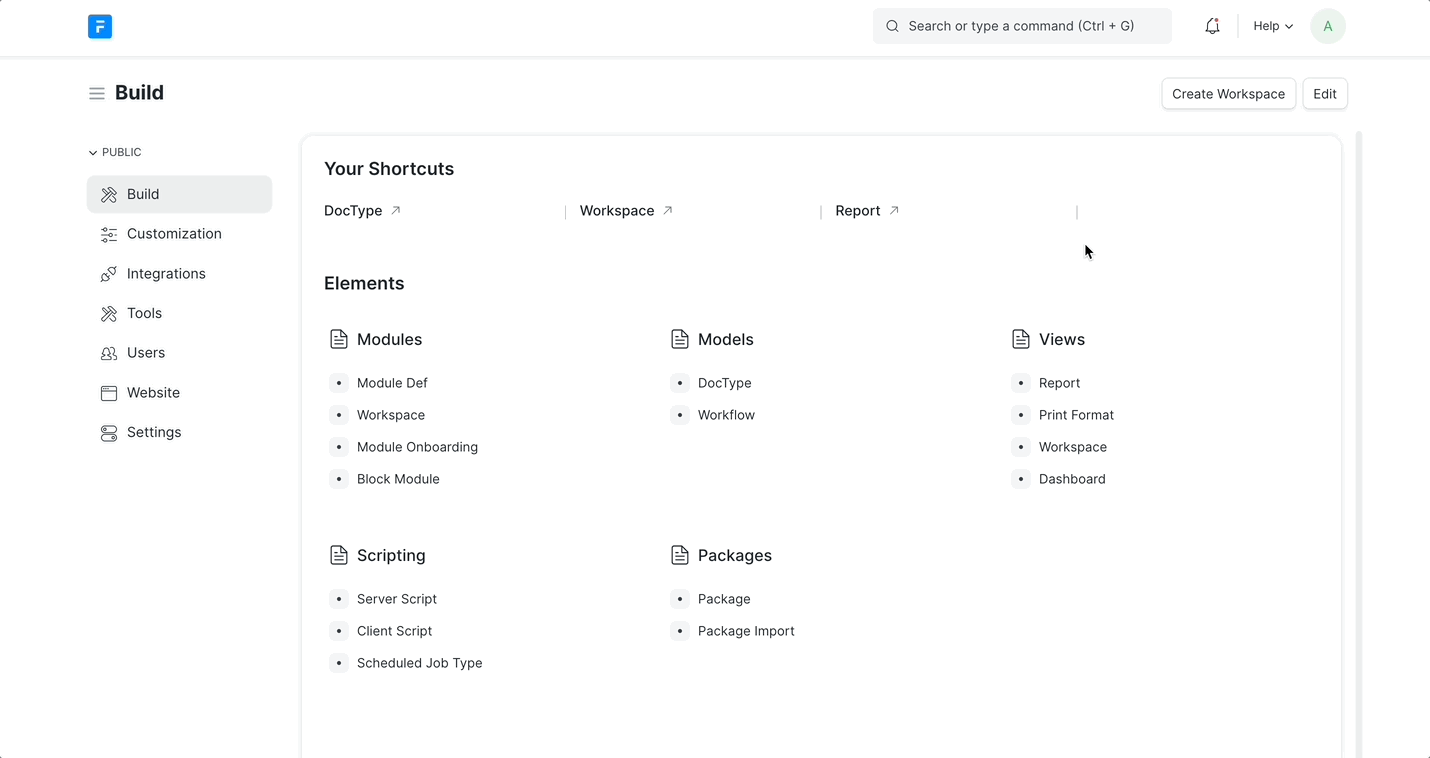
Creating a Child Workspace
A child workspace can be created under an existing workspace, referred to as the parent workspace. Follow the steps below:
- Click on the Create Workspace button.
- Input your desired title.
- Select Home in the Parent field and click on Create.
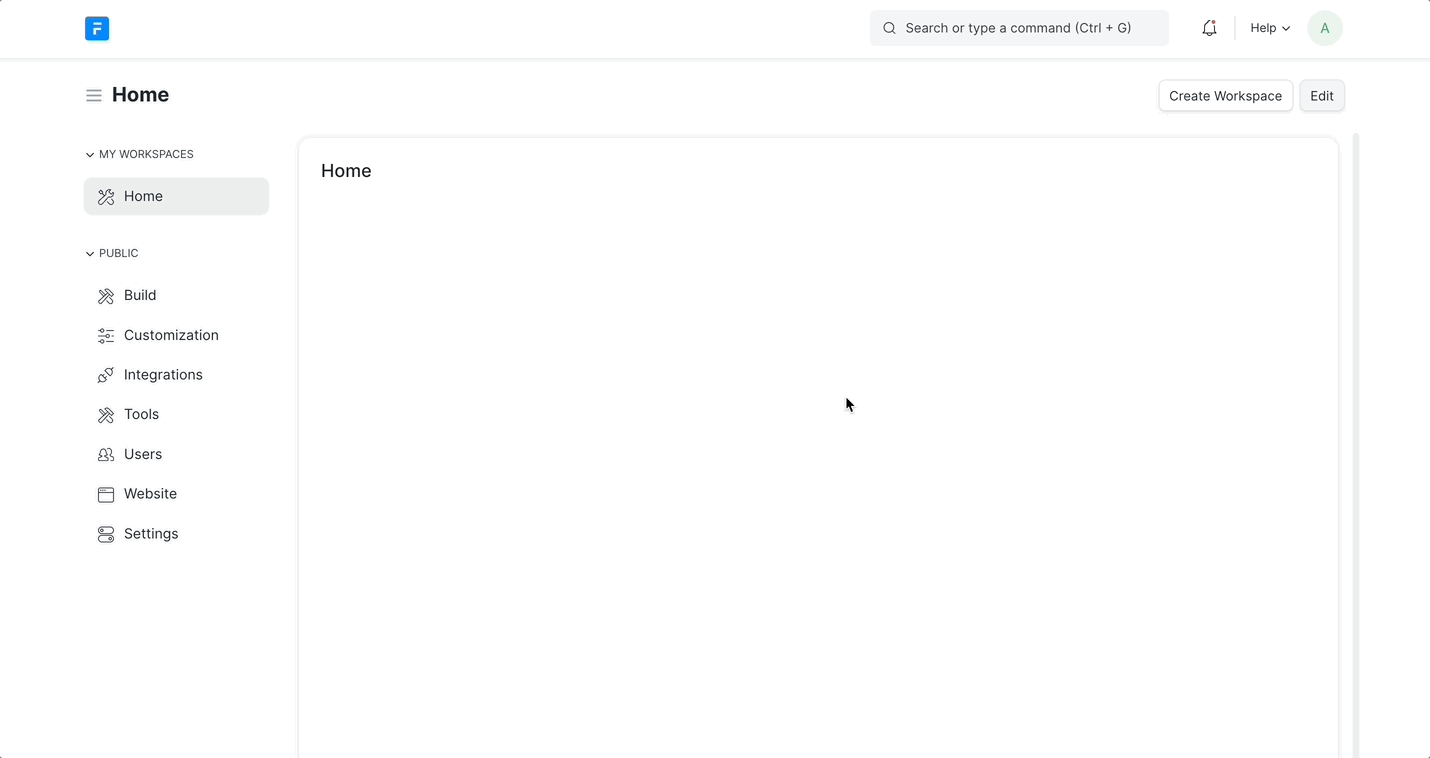
Workspace Blocks
Workspace blocks are the building blocks of your workspace page. You can manipulate these blocks to construct your ideal workspace, tailoring it to meet specific use cases.
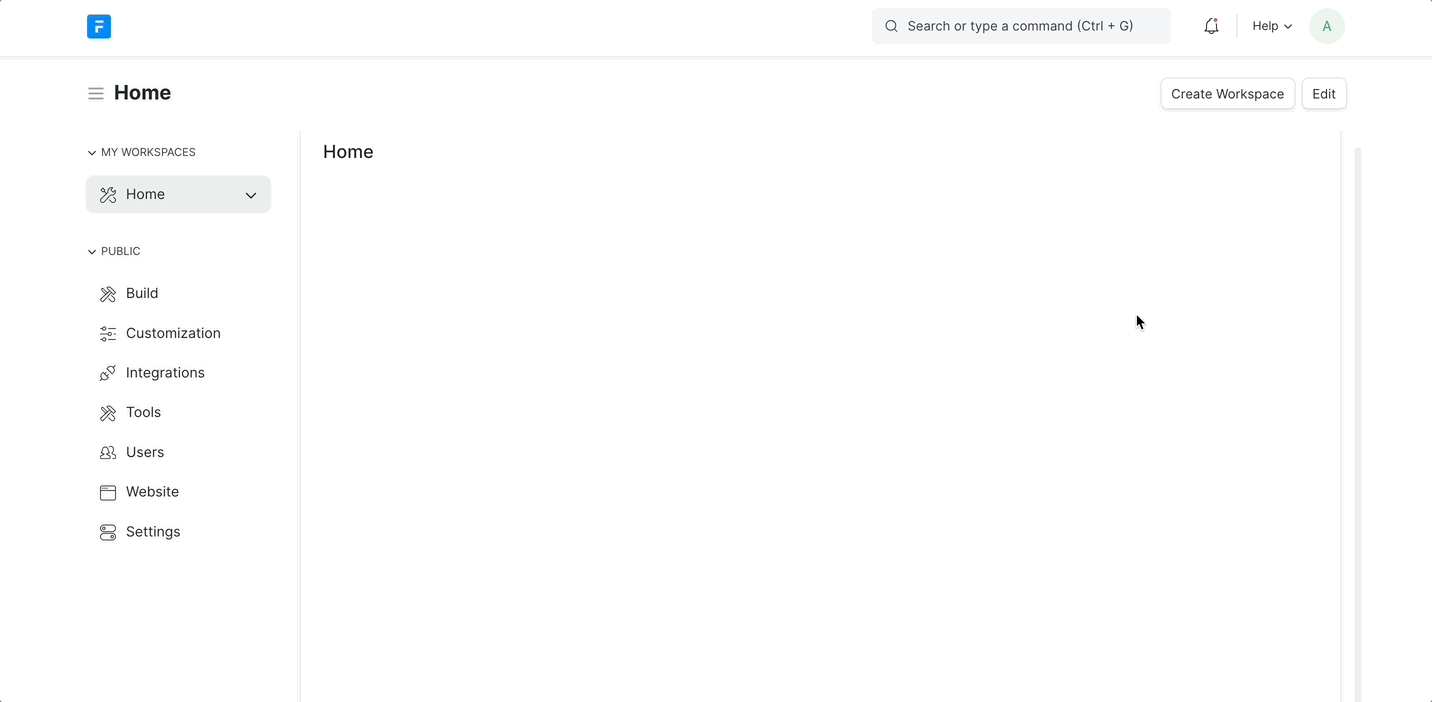
Workspace Sidebar
The Workspace Sidebar is divided into two sections: MY WORKSPACES and PUBLIC. You can create multiple private workspaces, which will only be visible under the MY WORKSPACES section to the currently logged-in user (the owner).
Standard workspaces and any other public workspaces you create will be visible to all users under the PUBLIC section.
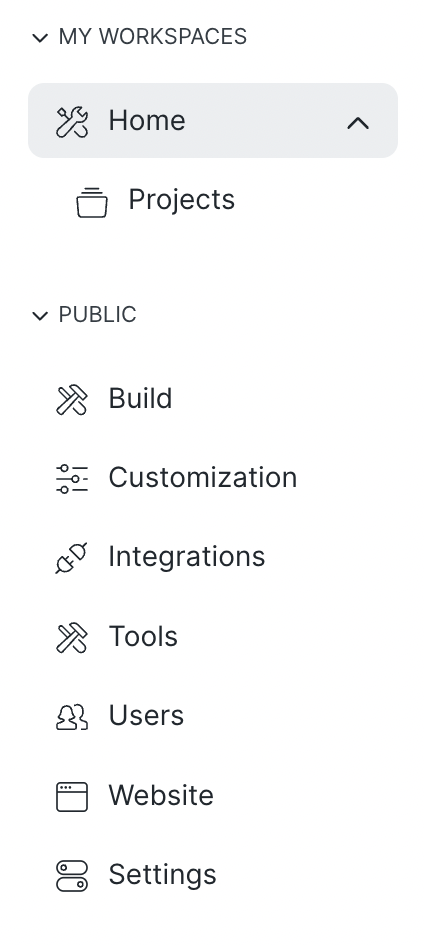
Note: Only users with the Workspace Manager Role can create, edit, or delete public workspaces.
Customizing Your Workspace
Empress provides two primary modes for workspace customization:
- Read Only Mode: In this mode, the workspace cannot be modified.
- Edit Mode: This mode allows you to customize your workspace. To enter Edit Mode, click on the Edit button.
It’s important to note that adding new blocks from the workspace document will not work as the new workspace doesn’t know exactly where to add that block (at which position). While it’s possible to update existing blocks from the workspace document, this is not recommended. The best practice is to use the new workspace builder UI for all customization tasks.
In conclusion, the Workspace feature in Empress offers a flexible and customizable interface for software developers, contributing significantly to efficient development and customization of business solutions. Its ability to create and customize workspace blocks, along with managing user-specific pages and roles, allows for a seamless integration into your software development workflow.